MouseExtender 藏在「滑鼠中鍵」的快捷面板!
大部分情況下,大家都會把常用的軟體、檔案與資料夾捷徑放在桌面上,方便隨時點選、啟動,不過當我們開啟很多視窗之後,如果突然想開啟某個資料夾或軟體,則得先把視窗一個一個縮到最小或按快速鍵顯示桌面,然後才能點選你要的檔案。
而MouseExtender程式則可提供一個以「滑鼠中鍵」啟動的快捷面板,我們可以將一大堆常用的軟體、檔案或資料夾都放在面板上,當我們想開啟某個檔案時,只要先按一下滑鼠中鍵便可快速開啟該文件檔,不需辛苦的先縮小視窗、再慢慢找桌面上的捷徑。
▇ 軟體小檔案 ▇ (錯誤、版本更新回報)
軟體名稱:MouseExtender 軟體版本:1.6.0.0 軟體語言:英文 軟體性質:免費軟體 檔案大小:75.8KB 系統支援:Windows XP/2003/Vista 官方網站:按這裡 軟體下載:按這裡、備用下載點
使用方法:
第1步 將軟體下載回來並解壓縮後,把檔案複製到「C:\Program Files」資料夾,再按兩下執行「MouseExtender.exe」程式即可啟動軟體。啟動程式之後,在任何時候按一下滑鼠中鍵,便會出現MouseExtender的快捷面板。
一開始只會有控制台、重開機與關機等三個按鈕,如果你想增加檔案、資料夾或軟體啟動捷徑的話,請在面板空白處按一下滑鼠右鍵再點「Add Running Program」或其他選項。
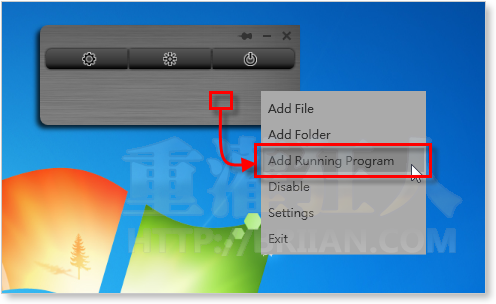
第2步 接著按一下你要加入到面板中的軟體圖示,MouseExtender會自動將你選定的程式放在快捷面板中,方便我們快速啟動程式。
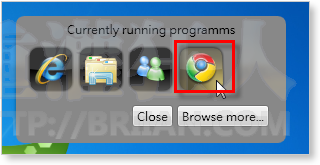
第3步 如圖,我們可以重複的新增多個軟體啟動捷徑、資料夾或常用檔案。
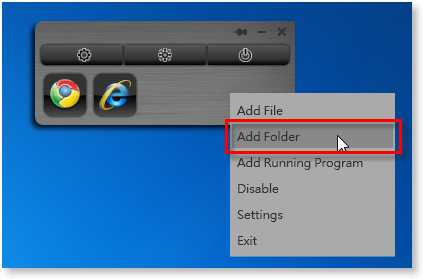
第4步 上方的三個按鈕分別是控制台、重開機與關機等功能,直接在按鈕上按兩下滑鼠左鍵便可讓電腦關機或重開機。
第5步 如果你想調整MouseExtender的設定,可以在面板上按一下滑鼠右鍵再點「Settings」,開啟設定頁面後,我們可以勾選「Autostart」讓軟體開機自動啟動。
當MouseExtender軟體啟動之後,我們隨時可以按一下滑鼠中鍵來顯示MouseExtender快捷面板。但如果你不希望某些軟體的「滑鼠中鍵」功能被MouseExtender取代的話,可以在「Excluded programs」右邊按「Add」將該程式列入排除清單,避免混亂。
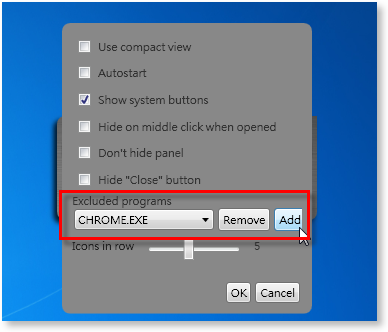
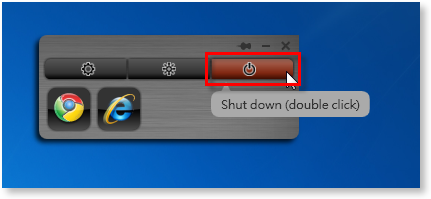
剛剛發現一個免費簡訊網站.
請版主確認一下
是否真的這麼好康??
http://www.ishare.tw/index.php
看起來應該是不用錢
不過她一次只能有三十個字
按照一封簡訊有70字的狀況
還有她的解釋
事會在簡訊後面附上廣告
也就是說妳雖然可以免費
不過也會被強制附加廣告
應該算是另外一種廣告手法
所以簡訊錢應該就是想打廣告的委託人赴的@@
Windows XP SP3用不到?
開說「應用程式正常初始(0XC0000135)失敗.」
不來恩大大,請問一下,那有滾輪的滑鼠怎麼辦???我都是用有滾輪的滑鼠耶…
好難用= =
為什么我在 .NET Framework 3.5的環境下解壓,然后把檔案複製到「C:\Program Files」資料夾,再按兩下執行「MouseExtender.exe」程式時,會彈出如下error提示呢?
ErrorID: 2e132730-5484-44ee-a70f-bf4f91961ed2
Message: 无法将属性“ContentStringFormat”中的值转换为“System.Windows.TemplateBindingExtension”类型的对象。 标记文件“MouseExtender;component/controls/usercontrols/systembuttonsbaruc.xaml”中对象“System.Windows.Controls.ContentPresenter”处的错误。
StackTrace: 在 System.Windows.Markup.XamlParseException.ThrowException(String message, Exception innerException, Int32 lineNumber, Int32 linePosition, Uri baseUri, XamlObjectIds currentXamlObjectIds, XamlObjectIds contextXamlObjectIds, Type objectType)
在 System.Windows.Markup.XamlParseException.ThrowException(ParserContext parserContext, Int32 lineNumber, Int32 linePosition, String message, Exception innerException)
在 System.Windows.Markup.BamlRecordReader.ThrowException(SRID id, String parameter1, String parameter2)
在 System.Windows.TemplateApplicationHelper.GetExtensionValue(IOptimizedMarkupExtension optimizedMarkupExtensionRecord, String propertyName)
在 System.Windows.Markup.BamlRecordReader.ReadPropertyWithExtensionRecord(BamlPropertyWithExtensionRecord bamlPropertyRecord)
在 System.Windows.Markup.BamlRecordReader.ReadRecord(BamlRecord bamlRecord)
在 System.Windows.StyleHelper.LoadOptimizedTemplateContent(DependencyObject container, ParserContext parserContext, OptimizedTemplateContent optimizedTemplateContent, FrameworkTemplate frameworkTemplate, IComponentConnector componentConnector, IStyleConnector styleConnector, List`1 affectedChildren, UncommonField`1 templatedNonFeChildrenField)
在 System.Windows.FrameworkTemplate.LoadContent(DependencyObject container, List`1 affectedChildren, UncommonField`1 templatedNonFeChildrenField)
在 System.Windows.StyleHelper.ApplyTemplateContent(UncommonField`1 dataField, DependencyObject container, FrameworkElementFactory templateRoot, Int32 lastChildIndex, HybridDictionary childIndexFromChildID, FrameworkTemplate frameworkTemplate)
在 System.Windows.FrameworkTemplate.ApplyTemplateContent(UncommonField`1 templateDataField, FrameworkElement container)
在 System.Windows.FrameworkElement.ApplyTemplate()
在 System.Windows.FrameworkElement.MeasureCore(Size availableSize)
在 System.Windows.UIElement.Measure(Size availableSize)
在 System.Windows.Controls.Grid.MeasureCell(Int32 cell, Boolean forceInfinityV)
在 System.Windows.Controls.Grid.MeasureCellsGroup(Int32 cellsHead, Size referenceSize, Boolean ignoreDesiredSizeU, Boolean forceInfinityV)
在 System.Windows.Controls.Grid.MeasureOverride(Size constraint)
在 System.Windows.FrameworkElement.MeasureCore(Size availableSize)
在 System.Windows.UIElement.Measure(Size availableSize)
在 MS.Internal.Helper.MeasureElementWithSingleChild(UIElement element, Size constraint)
在 System.Windows.Controls.ContentPresenter.MeasureOverride(Size constraint)
在 System.Windows.FrameworkElement.MeasureCore(Size availableSize)
在 System.Windows.UIElement.Measure(Size availableSize)
在 System.Windows.Controls.Border.MeasureOverride(Size constraint)
在 System.Windows.FrameworkElement.MeasureCore(Size availableSize)
在 System.Windows.UIElement.Measure(Size availableSize)
在 System.Windows.Controls.Control.MeasureOverride(Size constraint)
在 System.Windows.FrameworkElement.MeasureCore(Size availableSize)
在 System.Windows.UIElement.Measure(Size availableSize)
在 System.Windows.Controls.Grid.MeasureCell(Int32 cell, Boolean forceInfinityV)
在 System.Windows.Controls.Grid.MeasureCellsGroup(Int32 cellsHead, Size referenceSize, Boolean ignoreDesiredSizeU, Boolean forceInfinityV)
在 System.Windows.Controls.Grid.MeasureOverride(Size constraint)
在 System.Windows.FrameworkElement.MeasureCore(Size availableSize)
在 System.Windows.UIElement.Measure(Size availableSize)
在 MS.Internal.Helper.MeasureElementWithSingleChild(UIElement element, Size constraint)
在 System.Windows.Controls.ContentPresenter.MeasureOverride(Size constraint)
在 System.Windows.FrameworkElement.MeasureCore(Size availableSize)
在 System.Windows.UIElement.Measure(Size availableSize)
在 System.Windows.Controls.Decorator.MeasureOverride(Size constraint)
在 System.Windows.Documents.AdornerDecorator.MeasureOverride(Size constraint)
在 System.Windows.FrameworkElement.MeasureCore(Size availableSize)
在 System.Windows.UIElement.Measure(Size availableSize)
在 System.Windows.Controls.Border.MeasureOverride(Size constraint)
在 System.Windows.FrameworkElement.MeasureCore(Size availableSize)
在 System.Windows.UIElement.Measure(Size availableSize)
在 System.Windows.Window.MeasureOverrideHelper(Size constraint)
在 System.Windows.Window.MeasureOverride(Size availableSize)
在 System.Windows.FrameworkElement.MeasureCore(Size availableSize)
在 System.Windows.UIElement.Measure(Size availableSize)
在 System.Windows.Interop.HwndSource.SetLayoutSize()
在 System.Windows.Interop.HwndSource.set_RootVisualInternal(Visual value)
在 System.Windows.Interop.HwndSource.set_RootVisual(Visual value)
在 System.Windows.Window.SetupInitialState(Double requestedTop, Double requestedLeft, Double requestedWidth, Double requestedHeight)
在 System.Windows.Window.CreateSourceWindowImpl()
在 System.Windows.Window.SafeCreateWindow()
在 System.Windows.Window.ShowHelper(Object booleanBox)
在 System.Windows.Threading.ExceptionWrapper.InternalRealCall(Delegate callback, Object args, Boolean isSingleParameter)
在 System.Windows.Threading.ExceptionWrapper.TryCatchWhen(Object source, Delegate callback, Object args, Boolean isSingleParameter, Delegate catchHandler)
請問有決絕方法嗎?我的系統是XP SP3. 謝謝~
好用,可是怎麼我按滑鼠中鍵都不會跑出來呢?
可以換成滑鼠的側邊鍵嗎?
未什麼這個軟體我點下去沒反應
這軟體 未什麼點下去沒沒反應
剛剛試用了一下,對於工作效效有500%提昇,本來要五秒的時間,現在只要一秒就可以找到了。
不過,面板是灰色的,能不能改呢?
不是win+d嗎?
standalonestack2完破,内存占用也小。
謝謝, 很好用
沙發… 等等抓來試看看 感激分享
這是一個不錯的小工具,
可以善用滑鼠中鍵,
但是,再下電腦使用非常多年,早已經習慣 [視窗鍵] + E,
就可以把視窗全部都收到最下面去了
不過,對電腦不太熟的人來說,或許會比較方便
以上 AYO 阿佑
+D… 吧 @@
[視窗鍵] + E 是開啟我的電腦 (Explorer)
[視窗鍵] + D 才是全部程式縮到最小,也就是顯示桌面(Desktop)
樓上是指「視窗+D」嗎?